The AHMS/QuickVet Running on a Single Computer or Laptop |
This procedure will assist you in restarting the AHMS/QuickVet after checking the database. It encompasses many of the steps described as standard practice, so it's easy to accomplish, just a little more work. After the failure has occurred, you need to close the AHMS/QuickVet.
1. Close the AHMS/QuickVet on the computer or laptop.
a. If the AHMS/QuickVet will not close normally, follow these steps:
a.1. Press <Ctrl><Alt><Del> keys simultaneously once, and click Start Task Manager.
a.2. Click on the Applications tab, verify that the
AHMS/QuickVet
is highlighted (and
you may see a message next to it "Not responding"), and click End
Task.
a.3. The End Task dialog box will appear and click End Task or Close Program.
a.4. The AHMS/QuickVet should then close. If it doesn't close,
repeat steps a.1 - a.4
3. Double-click Delete Lck & Net Files (icon shown to the right)
4. The Lock and Net File Cleanup screen (see below) will open, check the 3 boxes under Files To Remove, then click Search and Remove
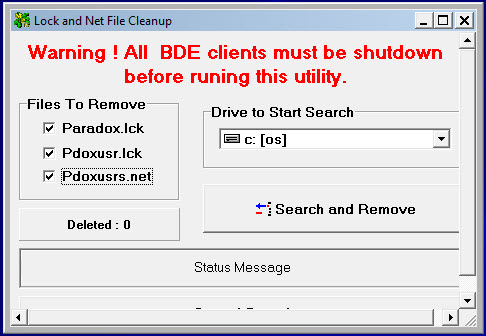
a. If the laptop/computer has mulitple hard drives or partitions,
click on the dropdown list below Drive to Start
Search, and repeat the step above for each of the
drives. You do not have to perform this task on the CD
or DVD Drive.
5. Double-click on Delete Private Files... (icon shown to the right) to delete any files found in the :PRIV: folder for each user. This will NOT delete any critical files or data.
6. Restart the laptop/computer.
7. Once the laptop/computer has restarted, log back on as you usually do, as long as you are the Administrator.
a. If the laptop/computer takes a LONG time to restart,
or errors appear during startup, please contact your IT
company since there's a problem with this computer.
8. Double-click on Table Analysis (icon shown to the right).
9. This will open Table Analysis screen. Click Run Job.
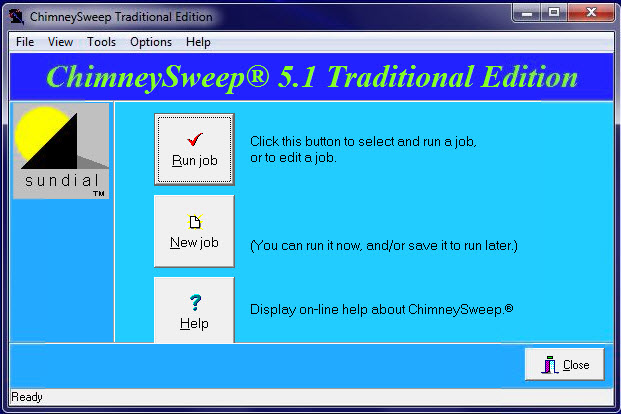
10. The List of Jobs screen will open. Highlight the job, Pack and Rebuild Indices, and then click Run Job.
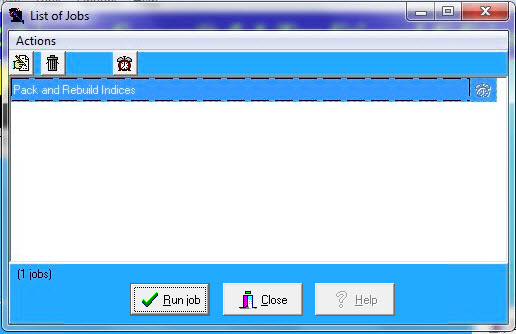
The Job Status Window will appear, and present the status of the Table Analysis as it checks the entire database.
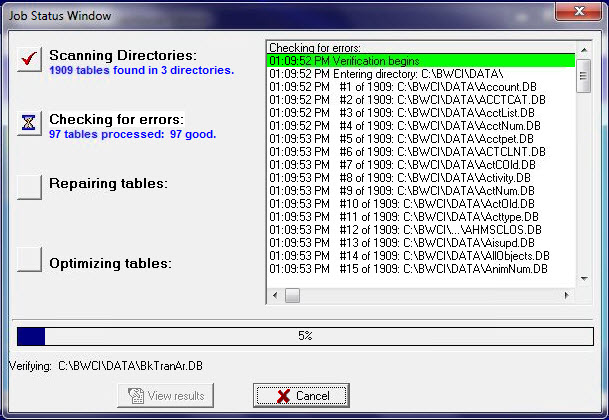
Once completed, click OK or the Job Status Window will disappear.
11. Start up all the computers, and resume using the AHMS/QuickVet.
The AHMS/QuickVet Running on Multiple Computers Networked to a Server |
This procedure will assist you in restarting the AHMS/QuickVet after checking the database. It encompasses many of the steps described as standard practice, so it's easy to accomplish, just a little more work. After the failure has occurred, you need to close the AHMS/QuickVet at all workstations. This process only takes 5 - 15 minutes.
1. Close the AHMS/QuickVet at all workstations BEFORE terminating the AHMS/QuickVet at the server.
a. If the AHMS/QuickVet will not close normally, follow these steps:
a.1. Press <Ctrl><Alt><Del> keys simultaneously once, and click Start Task Manager.
a.2. Click on the Applications tab, verify that the AHMS/QuickVet is highlighted (and you may see a message next to it "Not responding"), and click End Task.
a.3. The End Task dialog box will appear and click End Task or Close Program.
a.4. The AHMS/QuickVet should then close. If it doesn't close, repeat steps a.1 - a.4
2. After the AHMS/QuickVet is closed everywhere, log off the
session.
3. On the server, log in as the Administrator, then double-click Delete Lck & Net Files (icon shown to the right)
4. The Lock and Net File Cleanup screen (see below) will open, check the 3 boxes under Files To Remove, then click Search and Remove
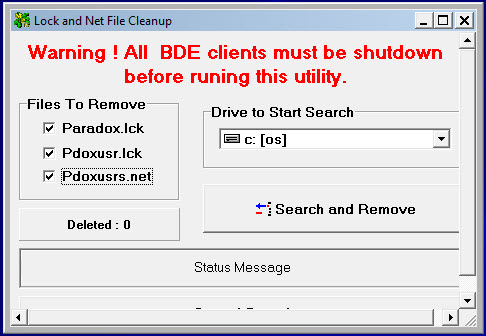
a. If the server has mulitple hard drives or partitions,
click on the dropdown list below Drive to Start
Search, and repeat the step above for each of the
drives. You do not have to perform this task on the CD
or DVD Drive.
5. Double-click on Delete Private Files... (icon shown to the right) to delete any files found in the :PRIV: folder for each user. This will NOT delete any critical files or data.
6. Restart the Server.
7. Once the server has restarted, log on as the Administrator.
a. If the server takes a LONG time to restart, or errors
appear during startup, please contact your IT company since
there's a problem with the server.
8. Double-click on Table Analysis (icon shown to the right).
9. This will open Table Analysis screen. Click Run Job.
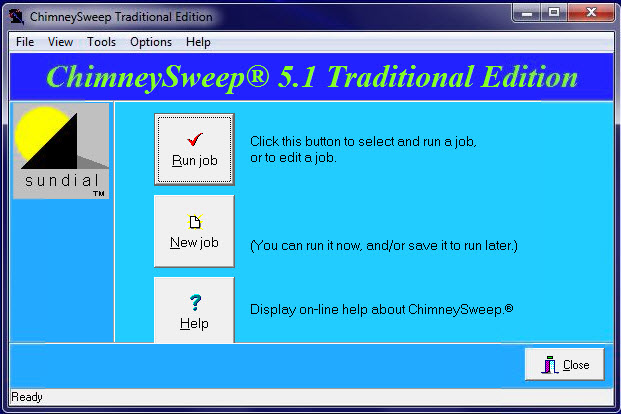
10. The List of Jobs screen will open. Highlight the job, Pack and Rebuild Indices, and then click Run Job.
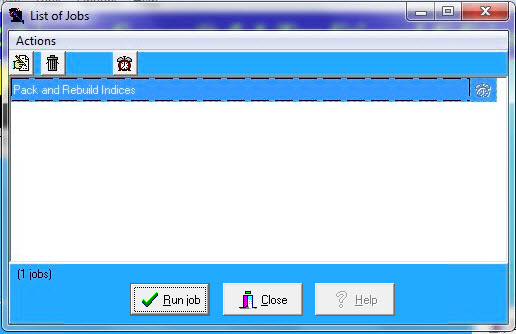
The Job Status Window will appear, and present the status of the Table Analysis as it checks the entire database.
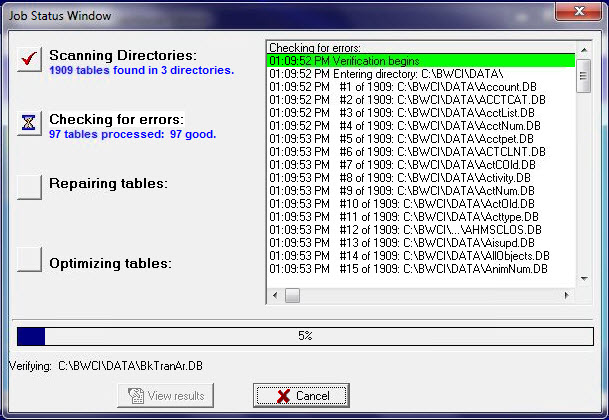
Once completed, click OK or the Job Status Window will disappear.
11. Start up all the computers, and resume using the AHMS/QuickVet.
© Copyright 1993 - ServiceVet Technologies LLC, All Rights Reserved.
Designed and maintained by Evolving Web Creation @ www.evolvingwebcreation.com